Here are security measures to protect your WordPress website from attacks:
1. Login Security
- Use strong passwords: Combine uppercase, lowercase letters, numbers, and special characters.
- Limit login attempts: Use plugins like Limit Login Attempts Reloaded.
- Enable Two-Factor Authentication (2FA): Use plugins like Google Authenticator or Wordfence.
- Change the login URL: Use plugins like WPS Hide Login to modify the default
/wp-login.phppath.
2. Regular Updates
- Update WordPress, themes, and plugins: Ensure you use the latest versions.
- Remove unused plugins: Unnecessary plugins can be security vulnerabilities.
3. Protect Configuration Files and Access Permissions
- Secure the
wp-config.phpfile: Move it out of the root directory or set appropriate permissions. - Set correct file permissions: Use
644for files and755for directories. - Disable file editing from WordPress Admin: Add the following line to the
wp-config.php
define('DISALLOW_FILE_EDIT', true);4. Regular Backups
- Use plugins like UpdraftPlus or BackupBuddy for regular backups.
5. Database Security
- Change the default table prefix: Use a custom prefix instead of
wp_. - Use a strong password for MySQL: Ensure the database password is hard to guess.
6. Enable HTTPS (SSL)
- Use SSL certificates to encrypt the connection between users and the server.
7. Prevent Brute Force and DDoS Attacks
- Use Web Application Firewalls (WAF) like Cloudflare or plugins like Wordfence.
- Restrict IP access: Block or limit unwanted IP access through the
.htaccessfile.
8. Security Monitoring
- Use tools like Sucuri Security or Wordfence to detect malware and monitor suspicious activities.
9. Hide WordPress Version
- Remove version information from the source code by adding this to
functions.php
remove_action('wp_head', 'wp_generator');10. Use Secure Hosting Providers
- Choose hosting services that offer built-in security features like automatic backups, attack monitoring, and DDoS protection.
By applying these methods, you can significantly enhance the security of your WordPress website.
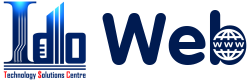

Bài Viết Liên Quan
Memcached and Redis cache which one should I use?
Memcached Cache When to Use Memcached for Your Website
Redis cache when to use redis
Caching uses and advantages for websites
Betheme When to Use Betheme to Build Your Website
Porto theme pros and cons, when to use this theme.
Bài Viết Cùng thể loại
Betheme When to Use Betheme to Build Your Website
Porto theme pros and cons, when to use this theme.
Introduction to Avada theme when to use this theme
WoodMart Theme Pros and Cons of Making an E-Commerce Site
Pros and cons of flatsome ux builder page editor
WPBakery: Pros and Cons Compared to Other Page Builders