🔧 Step 1: Install the Plugin
- Go to WordPress Dashboard → Select Plugins → Add New.
- Type “Easy Table of Contents” in the search bar.
- Click Install Now → After installation, select Activate.
⚙️ Step 2: Configure the Table of Contents
- Go to Settings → Table of Contents.
- In the General tab:
- Enable Support: Choose the post types where the table of contents will appear (Posts, Pages, Custom Post Types).
- Auto Insert: Select where to automatically insert the table of contents (e.g., post, page).
- Position: Choose where to display (Top, Bottom, Before first heading…).
- In the Appearance tab:
- Width: Set the table width.
- Title: Customize the table of contents title (e.g., “Table of Contents” or “Content Summary”).
- Theme: Choose a theme (Grey, Light Blue, White…).
- In the Advanced tab:
- Heading Levels: Choose which heading tags to display (H1, H2, H3…).
- Smooth Scroll: Enable smooth scrolling.
- Hierarchical View: Display in hierarchical format.
🏷️ Step 3: Manually Insert the Table of Contents (Optional)
You can manually insert the table of contents using this shortcode:
[ez-toc]📝 Step 4: Customize CSS (Optional)
To personalize the design, go to Appearance → Customize → Additional CSS and add custom code. Example:
#ez-toc-container {
background-color: #f0f8ff;
border: 1px solid #007bff;
padding: 15px;
border-radius: 10px;
}
✅ Step 5: Test and Finalize
- Check if the table of contents appears correctly on a post.
- Adjust the settings if necessary.
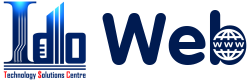

Bài Viết Liên Quan
Memcached and Redis cache which one should I use?
Memcached Cache When to Use Memcached for Your Website
Redis cache when to use redis
Caching uses and advantages for websites
Betheme When to Use Betheme to Build Your Website
Porto theme pros and cons, when to use this theme.
Bài Viết Cùng thể loại
Betheme When to Use Betheme to Build Your Website
Porto theme pros and cons, when to use this theme.
Introduction to Avada theme when to use this theme
WoodMart Theme Pros and Cons of Making an E-Commerce Site
Pros and cons of flatsome ux builder page editor
WPBakery: Pros and Cons Compared to Other Page Builders